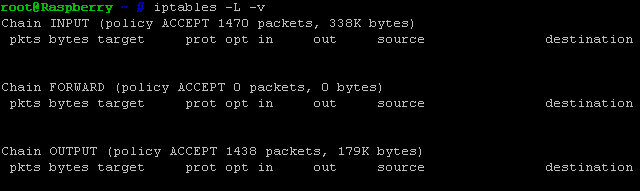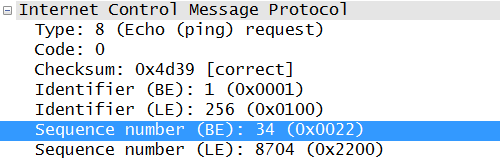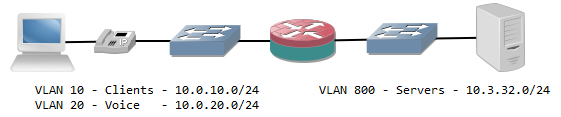After the basics in part I, on to IPv6 and NAT. The title is misleading here: iptables exists for IPv6 and iptables can do NAT, but iptables cannot do NAT for IPv6 connections.
As for IPv6, this part is very simple: just add a ‘6’ between ‘ip’ and ‘tables’…

… and it will work for IPv6. As you can see above, since IPv6 addresses are longer, rules tend to split over two rows in a smaller console window.
NAT is an entirely different matter as it involves the translation of an IP address in the IP header of a packet. It doesn’t have much use for a standalone system, but if the Linux is used for routing it’s often needed.
I mentioned before iptables uses chains, but it also uses tables. The table that has been discussed so far is the ‘filter’ table. The ‘nat’ table takes care of NAT. Since it’s an entirely different table, it has its own set of chains:
- PREROUTING, which applies NAT before the packet is routed or checked by the ‘filter’ table. It is most useful for destination NAT.
- INPUT is not present in all recent versions anymore and does not serve any real purpose anymore.
- OUTPUT is for packets originating from the local machine. In general they don’t need NAT s this is rarely used.
- POSTROUTING applies NAT after the routing of the packet, if it hasn’t been filtered by the ‘filter’ table. It is most useful for source NAT.
A look at the current rule set can be done with iptables -L -v -t nat and rules can be added the same way as in the filter table, except that the parameter -t nat is added every time. The only difference is in the action to take for a rule that matches, the -j parameter.
For the ‘filter’ tables, possible target are ACCEPT and DROP, but for the ‘nat’ table this is different:
- DNAT specifies destination NAT. It must be followed by –to-destination and the destination. The destination can be an IP address, but if a port was specified in the rule it can also be a socket, e.g. 192.168.0.5:80. This makes port translations possible. A typical use case is if you want to make a server inside your network with a private IP address reachable from the internet.
- SNAT is source NAT, and typically used for static NAT translations for an inside host with a private IP address towards its public IP address. It must be followed by the –to parameter that defines an IP address. It can also define a pool of IP addresses (e.g. 203.0.113.5-203.0.113.8) and a range of source ports.
- MASQUERADE is a special case: it is a source NAT behind the outgoing interface’s IP address (hide-NAT). This is ideal for interfaces which use DHCP to receive a public IP address from a provider. No other parameters need to be specified, so it’s not required to change this rule every time the public IP address changes.
These targets by themselves do not block or allow a connection. It’s still required to define the connection in the main ‘filter’ table and allow it.
Examples for NAT:
- Forward incoming SIP connections (control traffic and voice payload) towards an inside IP phone at 192.168.1.3. Allow the control traffic only from one outside SIP server at 203.0.113.10. The outside interface is eth1.
iptables -t nat -A PREROUTING -i eth1 -p udp –dport 16384 -j DNAT –to-destination 192.168.1.3
iptables -t nat -A PREROUTING -i eth1 -p udp –dport 5060 -j DNAT –to-destination 192.168.1.3
iptables -A FORWARD -d 192.168.1.3 -p udp –dport 16384 -j ACCEPT
iptables -A FORWARD -s 203.0.113.10 -d 192.168.1.3 -p udp –dport 5060 -j ACCEPT - Use IP addres 203.0.113.40 as outgoing IP address for SMTP traffic from server 192.168.2.20
iptables -t nat -A POSTROUTING -s 192.168.2.20 -p tcp –dport 25 -j SNAT –to 203.0.11.40
iptables -A FORWARD -s 192.168.2.20 -p tcp –dport 25 -j ACCEPT - Use the interface IP address for all other outgoing connections on interface eth1.
iptables -t nat -A POSTROUTING -o eth1 -j MASQUERADE

Notice that for rules in the ‘filter’ table that correspond to a NAT rule in the PREROUTING table, the IP addresses are used that are seen after the NAT has taken place, and for the POSTROUTING it’s the original IP addresses that are used. This is because the following order, as mentioned earlier, is very important here.
This is the IPv6 and NAT part of iptables. Up next: optimization and hardening of the rule set.