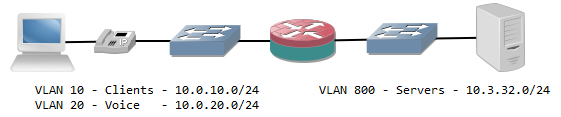I know, it’s been quiet on this blog for the past months. But here we are again, starting off with a simple post. Maybe not much real world practical use, but fun to know.
Dealing with ACLs requires more protocol knowledge compared to dealing with a stateful firewall. A stateful firewall takes care of return traffic for you, and often even has some higher layer functionality so it can automatically allow the incoming port of a FTP connection, for example.
ACLs don’t do this. They’re static and don’t care for return traffic. On a switch in particular, they’re done on the ASIC, in hardware. This means there is no logging possible. On the plus side, the filtering doesn’t consume CPU. Many engineers assume stateful firewalls are superior to ACLs, and while this is certainly true concerning scalability and manageability, it’s not 100% true for security. ACLs don’t get fooled by some attacks: they’re not dynamic like the stateful filtering principle, so they will also not work for attacks that try to use the stateful functionality of a firewall against it. Attacks involving many packets attempting to use op CPU also don’t work. True, these attacks are not common, but it’s still a forgotten advantage.
Concerning logging, an ACL does have the option, even on a switch. By adding the ‘log’ parameter to the end of a line you can count the hits on the ACL. However, all this does on the ASIC is punt the packet towards the CPU, who then processes the packet in software and increases a counter and logs a syslog message. If you do this for a lot of packets, or all of them, you’re essentially using the CPU for switching. This defeats the purpose of the ASIC. Most Cisco switch don’t have the CPU for that, limiting throughput and causing high CPU, latency, jitter, even packetloss.
But there’s a more efficient way to do this, for TCP at least: only log the connection initiations.
permit tcp any any established
permit tcp any any eq 80
permit tcp any any eq 443
permit tcp any any eq 22 log
permit udp any any
deny ip any any
In the above ACL the first line will allow all TCP traffic for which there already is a connection established. Just this rule doesn’t allow any traffic: you still need to be able to initiate traffic too. The two rules below it allow HTTP and HTTPS. Finally, the fourth rule allows SSH but also logs it. When a user creates an SSH session through the interface, the first SYN packet will match the log rule and the connection will be logged. All packets of the same flow after this will match the first rule and be switched in hardware. Minimal CPU strain, but connections are logged. Apart from the first packet the flow is forwarded in hardware.
This way of ACL building also has advantages on CPU-based platforms like (low-end) routers: most packets will hit the first line of the ACL and only a few packets will require multiple ACL entries to be checked by the CPU, decreasing general load.